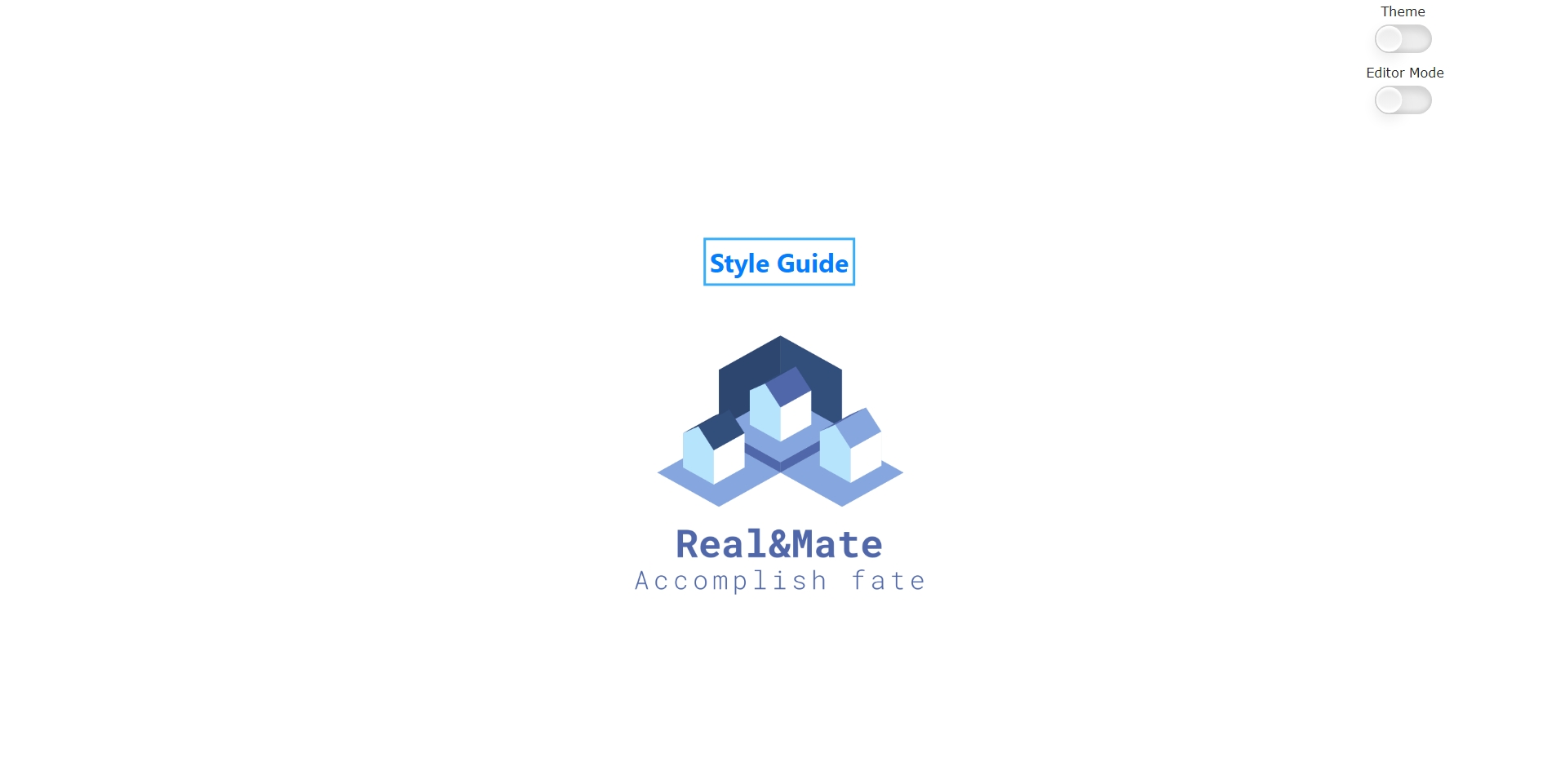The Real&Mate formatting options are a mix of HTML and custom reusable web components. Below are listed all these content formatting options as well as guidelines and best practices to follow when writing for Real&Mate's Documentation.
Table of Contents
Content Formatting
Titles
Titles are the base of a documentation structure, as they shape the content by separating it into coherent sections.
There is only one H1 title, at the beginning of the documentation file. Other titles can be used several times throughout the file and must keep a logical order.
- Titles must be short, and at the same time give a clear idea of what topic will be tackled in the related documentation section.
- Titles shouldn't be a question.
- Titles should all have a similar format, especially titles of the same level.
- Titles can emphasise the action that is tackled in the following documentation by starting with an action verb (e.g. "Writing content", "Creating content-types").
Text Highlights
Text highlights are basic formatting that represent and/or highlight items from user interfaces:
- italics: for GUI section, window and field names.
- bold: for button names.
-
code: for small code excerpts, file names and paths.
Notes
Notes highlight information by separating it from the regular, main content.
New entries are only considered created once some of their content has been written and saved. Only then will the new entry be listed in the list view.
Links
Links can redirect users to other parts/sections of the Real&Mate Documentation (internal links) and to any other resource outside the Real&Mate Documentation (external links).
- If the name of the doc/section to link is already in the sentence, directly put the link on that doc/section name. Otherwise, add the name of the related doc and the link in the following format:
(see <a href="link">document name</a>). -
External links should contain the
target="_blank"attribute value.
Internal Link
External Link
Lists
Lists allow to group sets of related items:
- Bullet lists are for same-level items. They are used where enumeration isn't necessary.
- Numbered lists are for procedures. Each number describes an action that will lead a user to complete a goal.
Always start with a capital letter and finish with a period.
Bullet List
Numbered List (Procedure)
Code Examples
Code examples are displayed in a console-like style, that also contains a "Copy" button for easier use.
Details
Details are components that by default only display a title, as the rest of the content is collapsed. It's used for content that can be hidden by default to make documentation shorter and cleaner.
Title of the Details
Necessary content goes here.Tables
Tables display more clearly complex groups of items related to the same kind of information.
| Title 1 | Title 2 | Title 3 | Title 4 | Title 5 | Title 6 | Title 7 |
|---|---|---|---|---|---|---|
| Key Item | Item | Item | Item | Item | Item | Item |
| Key Item | Item | Item | Item | Item | Item | Item |
Illustrations
Screenshots
Screenshots show contents of a device display.
- Prefer screenshots of the whole interface instead of cutting only part of it. It's easier for a user to locate where something is on the interface using a context.
- To indicate a specific area of the screenshot that's mentioned in the documentation, edit the screenshot to add a rectangular shape around the area. The shape should blue (#37aef7), and its lines should be 3px wide.